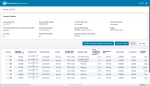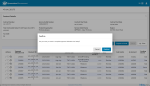Update the Payment Allocation Tool
To help with updating the Payment Allocation Tool (PAT), there is the ability to download the PAT line items and update via a spreadsheet and then upload the spreadsheet. This process has been documented via a guided learning simulation.
Tip Engage with the Bulk PAT guided learning simulation.
-
From the Contract Management Portal
 This is known as Acquittals Dashboard by Suppliers (Funded Organisations). It is also known as the Downstream Dashboard by department staff., click
This is known as Acquittals Dashboard by Suppliers (Funded Organisations). It is also known as the Downstream Dashboard by department staff., click  Payment Allocation Tool app.
Payment Allocation Tool app. -
Click the Contract Number to view and set up the payment allocations.
-
Click
 to begin the payment allocation task.
to begin the payment allocation task. -
Click
 to edit the line.
to edit the line. -
Select and update the Investment Area, Cost Centre, GL Account, Funding Source and Funding Tag 1, Funding Tag 2, and set Recurrent Funding to Yes, where required.
-
Scroll across and enter the Amount (Forecast) ($ ex GST).
-
Scroll across and enter same amount entered in the Amount (Forecast) ($ ex GST) in to the Full Year Effect ($ ex GST) field.
-
Scroll across to add any Notes to the allocation (the last field on the right).
-
Click Save.
Warning There are many fields for one line - more than can be displayed one screen. Use the bottom (horizontal) scroll bar to scroll across the screen.
Warning The sum of Amount (Forecast) + Realised Underspends must equal to the Total Contracted Funding for the period.
Repeat the steps for the remaining payment allocations for each period.
Note When Is Renewable is set to Yes within the contract's Associate Outlet Details, updating the last payment will duplicate into the Renewable payment/s.
If the Renewable payment requires a different Full Year Effect ($ ex GST) value, edit the Renewable payment and enter the amount.
The P2i Payment Allocation Officer can enter separate amounts for each payment so that they are recorded against different funding sources.
In this instruction, the Payment IDcon_20173_CP_2 requires two line items.
-
Click
 (when hovered over, the tool tip is ... One Payment, Two Items).
(when hovered over, the tool tip is ... One Payment, Two Items).The screen displays an extra line requiring modifications above the payment line item grid.
-
Change the Funding Source and enter 0 in the Amount (Forecast) $ field.
-
Click Save.
An extra line item is added to payment line item grid. (For this scenario, there are now two rows for Payment ID con_20173_CP_2 in the grid.)
-
Click
 next to either row (They will have the same Payment ID - con_20173_CP_2 in this scenario)
next to either row (They will have the same Payment ID - con_20173_CP_2 in this scenario)Note Both rows are editable.
-
Enter the amount being allocation from each Funding Source in the Amount (Forecast) $ and modify the Full Year Effect ($ ex GST) accordingly.
Tip Remember to use the window's horizontal scroll bar. There are more fields/columns to the right in the grid.
-
Click Save.
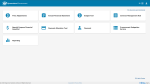
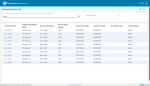
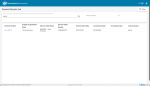
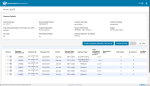




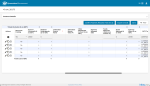
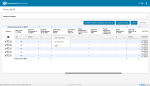

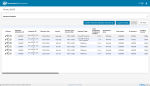


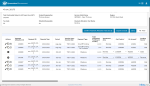
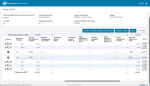
 to view all changes to an allocation.
to view all changes to an allocation.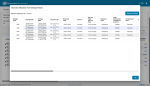
 .
.